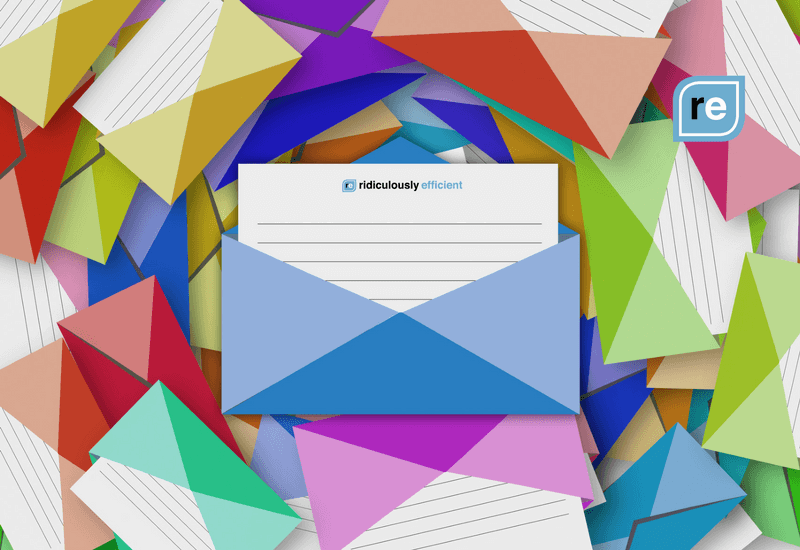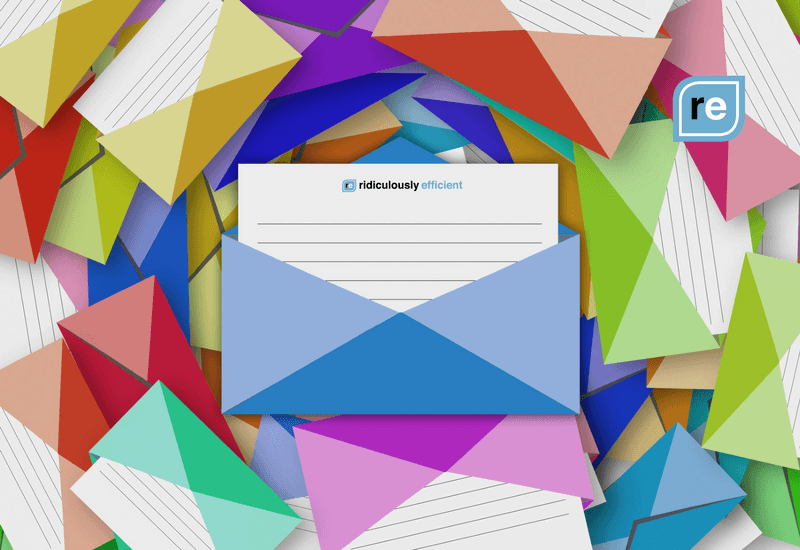
I’m in another one of my Destroy to Create experiments, and this one’s about switching my email client from Mailplane 3 to Airmail 3 -- and getting back down to a true Inbox Zero.
I’ve been using Mailplane 3 for over a year, and it’s plenty reliable, but had gotten a little slow. The two biggest features I enjoyed were Boomerang functionality and its use of Google’s G Suite’s built-in Promotions and Updates filters to segment out bulk emails.
When I switched over to Airplane 3 and got things synced up, I quickly realized that what I’d thought was Inbox Zero in a couple of my inboxes actually left thousands of unread emails bundled in the Promotions and Updates tabs. And if the goal is to only read and receive relevant email, well, my previous strategy just won’t cut it.
So here’s how I used my first 25 minutes with Airmail to get rid of 80% of the clutter:
1. Click on just one email that you receive frequently, but no longer want to receive.
2. Click on the Unsubscribe button on the bottom of that email. (If you still want to get these emails -- for example, banking alerts or MailChimp subscriber updates or something, skip this step and go straight to Step 3.)
3. With that message still selected, click the bullseye icon at the top of the inbox window. This filters out only the messages from that specific sender, and all the emails they’ve sent you will appear in the inbox.

4. Select all and archive. On the Mac version of Airmail 3, this is Command-A, then the Delete button.
5. Click the bullseye icon again to remove the filter.
6. Rinse and repeat until only relevant emails remain in your inbox.
Following the above steps, I got rid of ~800 emails, which still left ~1,600 more unreads… and more each time Airmail 3 refreshed. (Here’s today’s humbling reminder that even the most diligent communicators are subject to newsletter bloat.)
So here’s a 5-minute strategy if you have thousands of irrelevant/bulk emails to process quickly...
Most of the unreads I saw in Airmail were from a single email account, so I logged into that account’s web mail interface (G Suite, in this case), and entered this search string into the field:
is:unread category:promotions
That filtered out all the promotions I’d previously processed, and then I clicked the checkbox beneath the search bar to select all of these messages -- and then clicked the button at the top of the search bar to apply it to all conversations, not just those on the viewable portion of the inbox.
I then marked them all as read. (You can also click Archive.)
Next, I cleared the Updates and Social tabs with these search strings.
So here are the steps for G Suite / Google Apps, Gmail:
1. Use your browser to navigate to your inbox.
2. If you don’t have Categories enabled, click the Settings gear at the top right, and then Inbox. Ensure your categories look like this, and click Save Changes, if applicable.
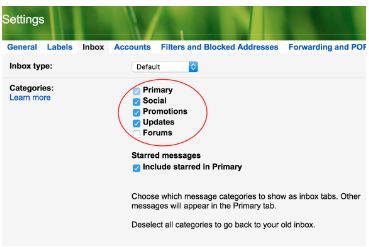
3. Return to your inbox and enter is:unread category:promotions into the search field.
4. Click the top left checkbox to select all messages. Be sure to also click the blue hyperlink that appears in the top portion of your inbox to apply it to all messages, as you may have several pages’ worth of unread emails in that category.

5. Under the More drop-down, click Mark as Read. Alternatively, click the Archive button just to the right of the checkbox you clicked in Step 4. (This step is up to you -- some like the look of a clean, archived inbox, while others just don’t want to see unreads.)
6. Repeat Steps 3-5 using this search string: is:unread category:social
7. Repeat Steps 3-5 using this search string: is:unread category:updates
Note: Deselect any emails you actually want to read. In my case, I’d already filtered through the last 60 days of emails using the first step, so I knew that any remaining social media notifications, bulk updates and promotions were likely irrelevant.
Total time invested: about 5 minutes. Then I waited for Airmail 3 to refresh.
This is where the magic of IMAP happened for me -- those hundreds of unreads went back down to a manageable 20-30.
Here’s how I processed them with the remaining 30 minutes in that one-hour window:
Marked any irrelevant unread emails as Read. If the opportunity is stale, or the relationship is now irrelevant, or it’s a bulk email that got past the other filters, mark it as Read or Archive it.
Immediately responded to any emails that were still relevant and would take 2 minutes or less to compose a reply. In my case, this helped me process 5-6 emails, one of which was a long-buried email from a former colleague.
Snoozed any emails that required action at a later date. For example, one coaching prospect wanted to reconnect in February 2017. No sense in keeping that email unread in my inbox -- I snoozed it for January 21, to remind me to reach out then.
Scheduled time to respond to emails that required longer responses or more preparation. I booked a meeting with myself at 1 p.m. to work through the rest of my emails -- and then Snoozed them until then.
And that’s it. Inbox Zero.
Why is Inbox Zero Important to Me?
Achieving Inbox Zero may not be important to you, and that’s okay. We are all beautifully different in our needs.
For me, seeing multiple empty inboxes is a psychological relief.
It means that, for now, all action items related to the outside world have momentum.
It’s a clear workspace. An empty conference room. A spotless commercial kitchen. A wide-open expanse of freeway.
Room to run, play, create, dream and work.
By contrast, an inbox with hundreds of emails puts me instantly in fight-or-flight mode.
I think of all the things I should be doing but haven’t. The opportunities I’m missing out on. The relationships I’m letting go stale. And all of the work that I still need to do, in addition to today’s tasks, simply to catch back up to zero.
And in the words of Sweet Brown, ain’t nobody got time for that.
I joke, but life is too damned short -- and too filled with real, immediate and pressing stressful situations -- to spend a moment of mental bandwidth on the number of unreads in your inbox.
So step off the hamster wheel for an hour and clear them out. Even if you don’t think Inbox Zero is important… wait and see how you feel when you have it.