
Communication is essential for any team to be efficient, productive and innovative, and the messaging app Slack has become one of the most popular ways for teams to stay in touch throughout the workday. With Slack, you can message your team in real-time, swap files, share calendars, set reminders and more. Plus, the app integrates with other tools you already use, such as Google Drive, Trello and Dropbox.
Whether you’re just getting started with Slack or are a seasoned user, here are 10 hacks you need to know to organize your team and get more done.
1. Create your to-do list.
Type “/remind” into the text box, followed by a task and a specified time, and Slackbot will send you a reminder at that time.



You can also assign a task to a team member or a channel. Just type in “/remind @username” to send a reminder to a person, or “/remind #channel name” to send a reminder to a channel.


Type in “/remind list” at any time to view your upcoming reminders.

2. Receive notifications when a specific keyword or phrase is used.
Select your team name from the top left corner, then click "Preferences" from the drop-down menu.
Scroll down to the “My Keywords” section, and then type in the words or phrases you’d like to receive notifications for. Slack will send you a notification whenever a teammate uses these keywords. This can be helpful when you’re working on a particular project, or just want to be alerted when your team goes to lunch.

3. Integrate Slack with IFTTT to automate tasks.
IFTTT (If This, Then That) is an app that allows you to automate tasks based on specific triggers. For example, you can program IFTTT to post a link on Facebook whenever you update your blog.
When used with Slack, IFTTT can automate actions like:
- Post Twitter mentions on Slack channel
- Post to Slack channel whenever you upload a new video
- Automatically post a reminder to a Slack channel 15-minutes before an event
Once you have signed up for an IFTTT account, integrate it with Slack by clicking “Connect” on this page.
You can then browse “recipes” on IFTTT, or create your own.
4. Use your personal DMs as a notepad.
Under your “Direct Messages” list, click on your own name. You can now type private messages to yourself in the text box. Use this area to take notes, send yourself files or create a to-do list. Everything that you type into your personal notepad is searchable, making it easy to find in a pinch.
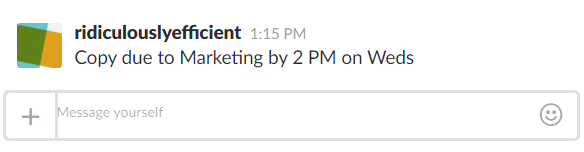
5. React with a shrug.
Type “/shrug” with any message.

6. Create automatic responses for commonly asked questions.
Go to my.slack.com/customize/slackbot.
Under “When someone says,” type in your trigger word or phrase.
Under “Slackbot responds,” type in what you’d like Slackbot to respond with. Click “save response.”
Slackbot will now automatically respond when someone types in your trigger word or phrase.
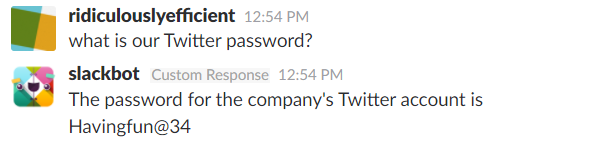
7. Make an announcement.
Type in “@everyone” to send desktop and push notifications to everyone on your team.
You can also send an announcement to everyone on one channel with “@channel,” or send a message to everyone currently on Slack with “@here.”

8. Turn on “All Unreads” to view unread messages quickly.
Select your team name from the top left corner, then click "Preferences" from the drop-down menu. Under “Channel List,” check the box next to “Turn on All Unreads.”
Now whenever you log into Slack, you can catch up on everything you’ve missed in one place.
9. Use Meekan to schedule and keep track of meetings.
Meekan connects your calendar with your teammate’s calendars, making it easy to schedule meetings. For example, if you type in “Meekan, we need to schedule a call next week,” Meekan will search everyone’s calendar and give you the best call times.
You can also ask Meekan what appointments you have for the day, or to reschedule a meeting. Visit https://meekan.com/slack/ to download the robot.
10. Surprise yourself.
Select your team name from the top left corner, then click "Preferences" from the drop-down menu.
Scroll down to “Other Options.”
Check the box next to “Surprise me!”
Surprise! :)
Slack is a powerful app if you know how to use it properly, and it also provides opportunities to have fun with your team and boost morale. The next time your team needs a pick-me-up, just type “/giphy cats” into the text box. You’ll be glad you did!






